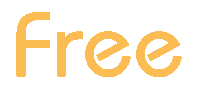Socio Demo - Gender and Age Groups
The "Socio demo" > "Gender Age Groups" tool is a statistically based report that allows to analyze the socio-demographic profile of visitors to your website by several markers, such as gender, age and interests.
Knowing if the site is visited as a percentage by men or women allows learn about the interlocutors and better target the offering.
Chart and table "Visits by Gender" show a percentage estimate of the number of visits received by men and women.

Please note
- The report is available in the Free version, too, with some restrictions.
- The report is an "Optional Features": it can be activated or deactivated at any time by the "Settings" Panel of your ShinyStat ™ account.
The activation of this option implies the release of profiling cookies by T-Agency.
In this case, it is necessary to appropriately block profiling cookies and ask the visitor's prior consent (through the so-called "Short notice") before allowing T-Agency to release profiling cookies.
If there is no short notice in your site, you can activate the "ShinyStat™ Short notice" option which allows you to automatically block profiling cookies by T-Agency without making changes to your site. For more information: Preferences - ShinyStat™ Short Notice - The acquisition of the data necessary to provide the report "Socio Demo" starts only after the activation of the "Optional Features". Therefore, this report is initially "on processing", since it involves a minimum period of acquisition to get a useful historical statistical basis
- The report shows a statistically based projection, with a greater trust level increasing the number of visits.
For sites with a low number of visits, the system provides estimates of the probable distributions taking into account sites with similar characteristics. - The data are available with monthly resolution.
They are shown in the report from the first day of the month following the month of the survey, and not earlier than 15 days from the activation date.
Example: if the "Optional Features" are activated on October 23, the reports will start to display data from the first day of December. - By selecting a period of the current month, the system displays data for the previous month.
Example: by selecting from 10 to 20 on the current month, system displays data for the preceding month to the current one. - By selecting a period spanning on two or more months, the report shows data for all months which include the selected period.
Example: by selecting from September 9 to October 20, the system will show the data for both full months, September and October.