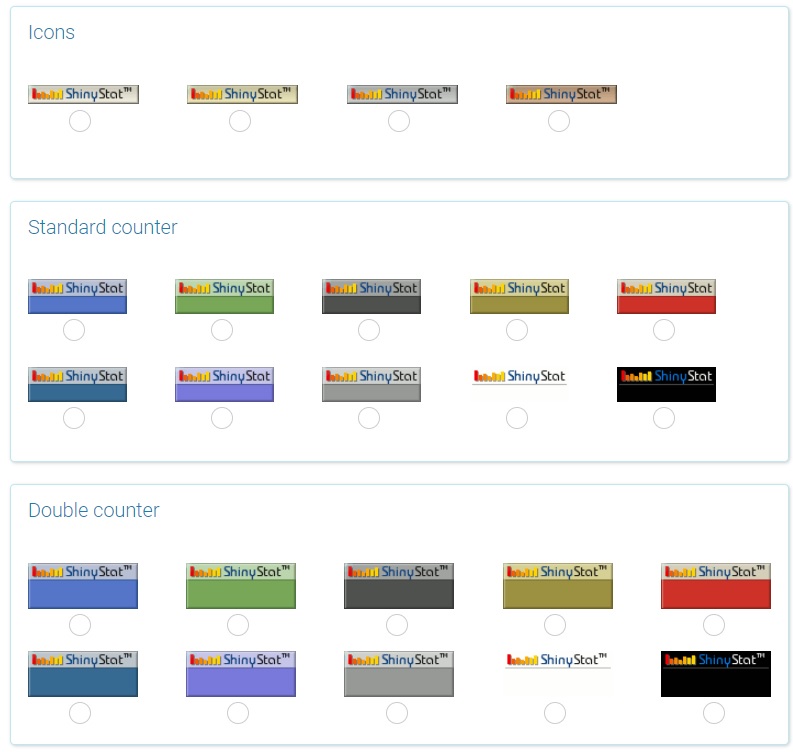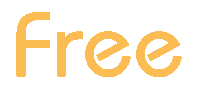Icons/Counters
How can I choose the icon / counter I want to appear on the web site?
ShinyStat™ allows you to insert a counter in your site to show visitors the traffic received by it.
Alternatively, it is possible to display a simple icon, which indicates that the traffic data are measured using a third party system (ShinyStat™) and allows you to reach reports immediately.
By clicking on the icon / counter, in fact, you can enter directly into your report (after logging in).
In the "Settings" > "Icons / Counters" section, you can choose the icon / counter you want to appear on the site pages:
- Standard Counter (icons, standard counters, double and in-line counters)
- Skin Counter (counter with white, black or colored background)
- Invisible Counter (by selecting this option, you can choose not to display any ShinyStat™ counter)
To choose the ShinyStat™ icon/counter you want to appear on your site, simply follow the procedure below:
- Login
- Click on "Account Management" in the menu on the left, then on "Settings"
- Click on "Icons and Counters" in the menu on the left
- Select the icon or favorite counter from those available
- Select which metrics to show in the counter choosing between "Page views" and "Visits" (this option is not required, if you choose to display the ShinyStat™ icon)
- From the drop-down menus select the values to show in the counter (one value for simple counters, two values for double counters)
- Click on "Apply" at the bottom to activate the selected option