Times - Average time spent on pages
This report shows the average time your visitors have spent per page when on your site.
The first table shows the average time and the trend for the period.
In case more values are being compared, you will be shown the corresponding average and trend.
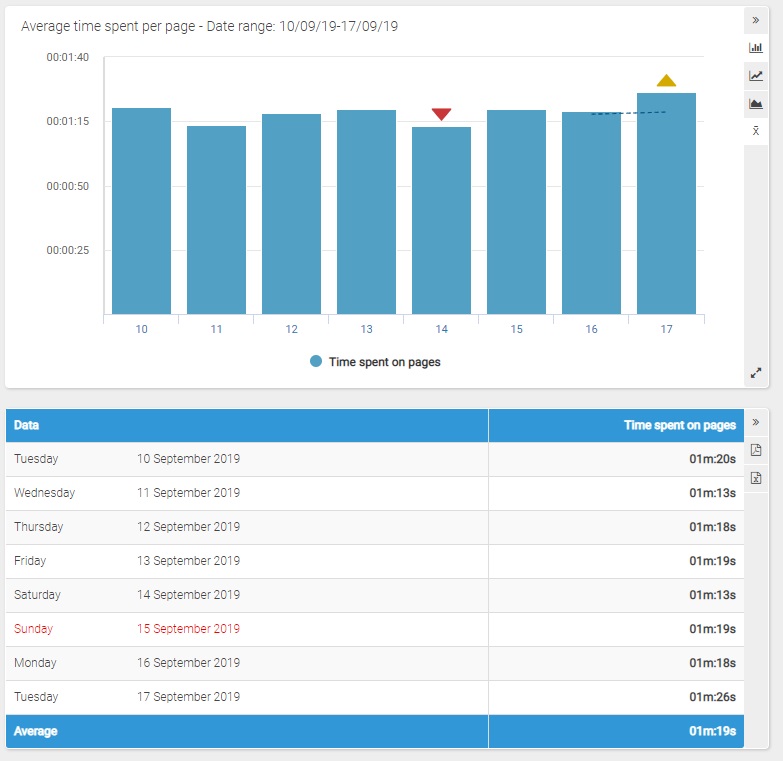
Filters
- Calendar: it allows you to select the time interval for which you want to analyse the traffic data. For more info, click here.
- Compare with: thanks to this feature you can compare up to three values selected among the available options.
The "Compare with" feature is available for all the intervals only if you have the ShinyStat Business version; in the other versions it is available only for the 'Latest 31 days' interval. - Compare periods: this feature allows you to select different periods and compare data.
Chart
On its horizontal axis, the chart shows the days or months of the represented period and, on the vertical axis, the average time spent per page.
It is possible to change the type of graph by clicking on the icon on the right (bar, line and area graphs).
For periods that include at least 8 days, by clicking on the "Show/hide mobile average" icon, you can respectively show or hide the mobile average, displayed with a dotted line.
Selecting a period that includes today and no longer than 122 days, the real time data and the daily forecast for the current day are represented in different colors.
Table
The table shows the average time spent per page day by day (or month by month) for the selected time interval.
For periods that include more than 122 days, the data are represented on a monthly basis rather than daily and the last two columns show the percentage of variation with reference to the previous month (in the first column) and with respect to the same month of the previous year (in the second).
Clicking on the name of each month you can view the daily details.
Selecting a period that includes today and no longer than 122 days, the last two lines of the table show real time data and the daily forecast for the current day.
