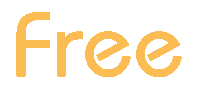Traffic - Visits
This report shows the visits to your site during the selected time interval.
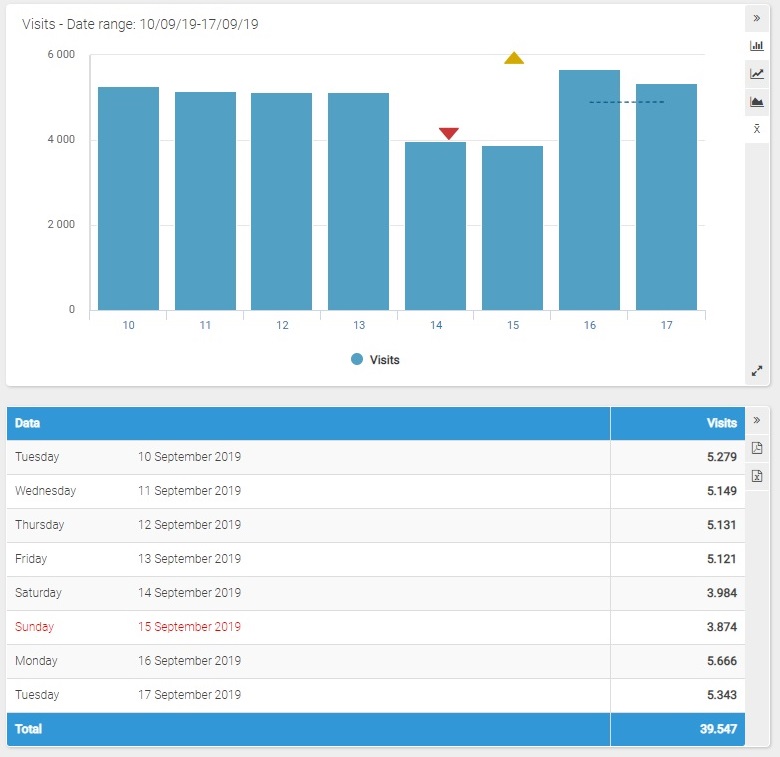
In addition to the number of visits, the first table shows the daily average and the period trend.
In case more values are being compared, you will be shown the corresponding average and trend.
The values indicated by (Mon-Fri) and (Sat-Sun) represent the averages of the period which are calculated by considering only the days from Monday to Friday and from Saturday to Sunday, respectively.
Filters
- Calendar: this option allows you to select the time interval for which you want to analyse the traffic data. For more info, click here.
For this report a history up to the subscription date is available, except for the Free version where a 12-month history is available. - Compare with: thanks to this feature you can compare up to three values selected among the available options.
For the ShinyStat Free version, only page views and visits can be compared.
The "Compare with" feature is available for all the intervals only if you have the ShinyStat Business version; in the other versions it is available only for the 'Latest 31 days' interval. - Compare periods: this feature allows you to select different periods and compare data.
Chart
On its horizontal axis, the chart shows the days or the months of the represented period and, on the vertical axis, the visits.
It is possible to change the type of graph by clicking on the icon on the right (bar, line and area graphs).
For periods that include at least 8 days, by clicking on the "Show/hide mobile average" icon, you can respectively show or hide the mobile average, displayed with a dotted line.
Selecting a period that includes today and no longer than 122 days, the real time data and the daily forecast for the current day are represented in different colors.
Table
The table shows the visits totaled for the corresponding period.
For periods that include more than 122 days, the data are represented on a monthly basis rather than daily and the last two columns show the percentage of variation with reference to the previous month (in the first column) and with respect to the same month of the previous year (in the second).
Clicking on the name of each month you can view the daily details.
Selecting a period that includes today and no longer than 122 days, the last two lines of the table show real time data and the daily forecast for the current day.