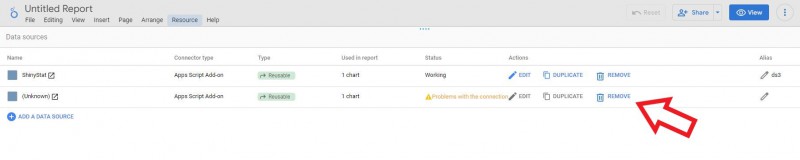Update Looker Studio integration
We release updates to our Looker Studio integration once in a while. If the new version is available, you can switch to it in a few steps.
To update your Looker Studio integration, follow these steps:
- Go to Looker Studio > Data sources.
- Click on the three-dot icon next to ShinyStat (your current integration).
- Click Remove.
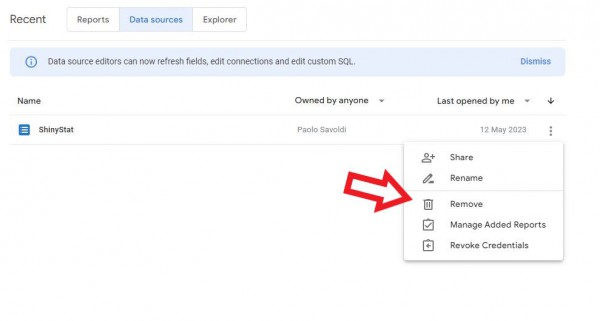
- Go through all the steps from the initial integration.
- Optionally, if you want to switch your current reports to the new data source, go to Reports.
- Pick a report you want to work with.
- Click Edit.
- Navigate to Resource > Manage added data sources.
- Click + Add a data source.
- In My data sources, choose ShinyStat.
- Click Add.
- Choose the widget in your report.
- In Data source, choose ShinyStat.
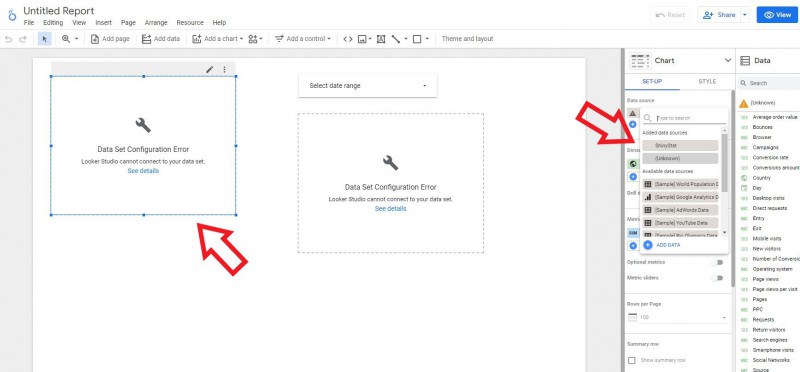
- Done! Your report has now data sent over a new version of our integration.
- As the last step, you can remove Unknown from the data source list (it refers to the removed integration). Go to Resource > Manage added data sources and click Remove.