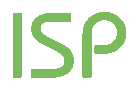Video Analytics - Referrer- PPC (Pay Per Click) keys
This report provides the number of video views coming from Google or Yahoo! Sponsored Links with relation to each keyword used by the visitors during the search.
The first row of the table displays the number of keywords and the number of video views they generate.
Filters
- Select a period: by using this field, you will be able to filter data in order to only display the ones concerning the month you want to consider.
- Advanced calendar: you can select specific time periods other than those available with the drop-down menu "time period", thereby choosing freely the time period to examine. For more info on using the Advanced calendar, click here.
- Category: by using the drop-down menu you can filter data for the category you want to analyze.
- Search: this option allows you to find the search keyword of your interest with extreme swiftness by entering in the field its full name or part of it.
- Pay per Click: through this option you may further narrow your search displaying only the keywords relative to a given Pay per Click Network.
Each row of the table displays the following data:
- the searched keyword
- the number of video views it generates
- the corresponding percentage on the total video views coming from Pay per Click
- the trend compared with the previous period
 in the third column, you will be shown a report about the trend in time of the video views for each keyword.
in the third column, you will be shown a report about the trend in time of the video views for each keyword. Total
For an easier reading, the last row of the list, shows the total listed values.
It's important to remember that this datum represents the sum of the values of all the pages and not of the single page displayed.
Attention! Pro Users will be able to displays up to 20 keys.
“Not provided” keywords
"Not provided" means that the search engine did not provide the keyword used by the visitor to reach the site.
Searched keyword
In addition to the keyword, this column shows further indications: you are reminded that both Google and Yahoo! allow you to choose wheter to show up the ads only in the main search engine (Google, Yahoo!), in other search engines, partner websites or on the whole content network (AdSense or Yahoo content match).
To properly understand data, some useful clarifications are reported below:
- [search engine]: in this field each keyword matches to the search engine where the search was made.
- URL: they indicate partner websites or those belonging to Yahoo! Content network where the ad was displayed and clicked
- "Adsense": in this field are displayed the aggregated video views coming from the several websites of the Google Content Network.
Settings
ShinyStat measures automatically accesses coming from Google and Yahoo! Sponsored links. The user must only have set in his/her Google Adwords or Yahoo! Search marketing account profile, the option which allows the display of the full destination URL where the ad points to.
For those who have a Google Adwords account:
- login to your Google Adwords account
- click on "My Account"
- in "Account preferences" click on "Edit" regarding the entry "Tracking"
- select the option "Destination URL Auto-tagging"
- save changes
- login to your Yahoo! Search marketing account
- click on “Administration” , then on "Tracking URLs”
- select the option "Tracking URLs on"
- save changes