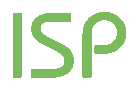Video Analytics - Referrer - PPC (Pay Per Click) - Details
This report provides the referrers and keywords of video views coming from the sponsored links of Google and Yahoo!
In the first table the following data is indicated:
- Listed PPC keywords (% on the number of keywords of this PPC)
- Video views from the listed keywords (% on the Video views on the selected PPC)
Filters
- Time period: by using the drop-down menu you can filter data for the month you want to analyze
- Advanced calendar: you can select specific time periods other than those available with the drop-down menu "time period", thereby choosing freely the time period to examine. For more info on using the Advanced calendar, click here.
- Category: by using the drop-down menu you can filter data for the category you want to analyze.
- PPC: by using the drop-down menu you can filter data for the PPC network you want to analyze.
- Search: this option allows you to find the search keyword of your interest with extreme swiftness by entering in the field its full name or part of it.
In each row of the table are displayed the following data:
- Referrer
- Video views: the number of video views it generated
- %: the corresponding percentage on the total video views coming from the selected PPC network
- Trend: the trend compared with the previous period
 , you can access the report showing the trend of video views coming from the sponsored links in a particular time period. Currently ShinyStat measures the accesses from Google Adsense and Adwords and from Yahoo! Sponsored Search and Content Match PPC networks.
, you can access the report showing the trend of video views coming from the sponsored links in a particular time period. Currently ShinyStat measures the accesses from Google Adsense and Adwords and from Yahoo! Sponsored Search and Content Match PPC networks.Total
For an easier reading, the last row of the list, shows the total listed values.
It's important to remember that this datum represents the sum of the values of all the pages and not of the single page displayed.
________________________________________________________________________________________________________
SETTINGS
ShinyStat measures automatically accesses coming from Google and Yahoo! Sponsored links. The user must have set in his/her Google Adwords or Yahoo! Search marketing account profile beforehand to the option that allows the display of the full destination URL where the ad points to.
For those who have a Google Adwords account:
- login to your Google Adwords account
- click on "My Account"
- in "Account preferences" click on "Edit" regarding the entry "Tracking"
-select the option "Destination URL Auto-tagging"
-save changes
For those who have a Yahoo! Search marketing account:
- login to your Yahoo! Search marketing account
- click on "Administration", then on "Tracking URLs"
- select the option "Tracking URLs on"
- save changes
________________________________________________________________________________________________________